
Meet SmartCocoon: First Smart Register Booster Fan
The FIRST Smart Microzoning Climate Control System for residential buildings that allows you to adjust temperature down to specific rooms in your house!

Now Smarter than Ever
You can now control your smart fan using different modes;
Choose between on/off, eco and Auto:
On/Off keeps the fan always on/off no matter if the main system is working or not.
ECO turns the fan on only when the main HVAC system is working, which makes it the most energy efficient mode.
Auto shows the estimated room temperature and the user can define setpoints for each individual room. in this mode, the fan works only if the main system is working and also if the room temperature is not meeting the user's desired temperature (the setpoint).
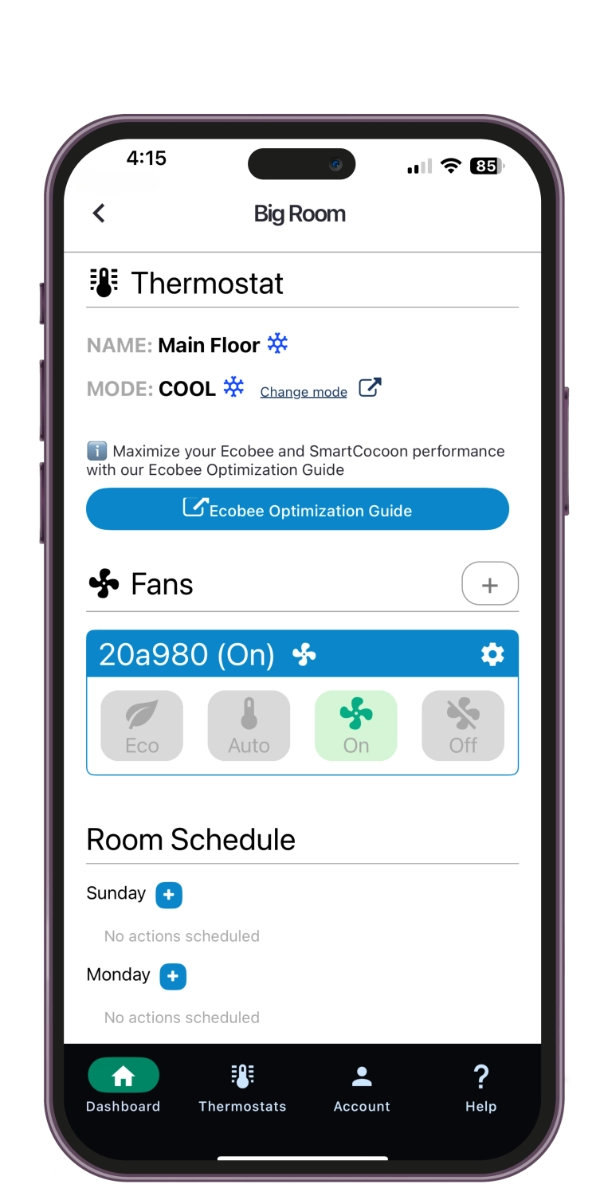
Easy Application Setup
Please start the process by making sure your phone is connected to your 2.4Ghz home WiFi and that you have the Network Name and Password ready.
1. Find a wall plug close to your router/modem.
2. Plugin the smart fan Connect the power cable connector to the unit and plug it in.Wait until you see the LED indicator blink BLUE
3. Download the SmartCocoon app Search “SmartCocoon” in your app store.*The application is available both on the iOS and Android markets. Register and sync the app with your thermostat.
a. Follow the steps in the app and fill in the required fields.
b. Synchronize with your smart thermostat (if applicable).
c. Using the app, Add the room where the smart fan will be installed.
4. Add your smart fan
a. Enter the room and press the “Add Device” or “+” button.
b. If you are using an Android phone, the device will be automatically detected. If using an iOS, you need to enter the fan ID manually.Please note the fan ID is a combination of 6 letters and numbers printed on the fan body.
c. Enter the proper network name and password. On Android devices, you will have a list of available networks to choose from.Make sure to choose 2.4Ghz networks only and the password. If using iOS, the network name should be entered manually and spelt accurately. Press “OK” and wait. Please do not close the app or switch apps during the setup. Also keep your phone close to the device and do not move the phone.
d. Once the blue LED stops blinking, the device is connected to Wifi.



